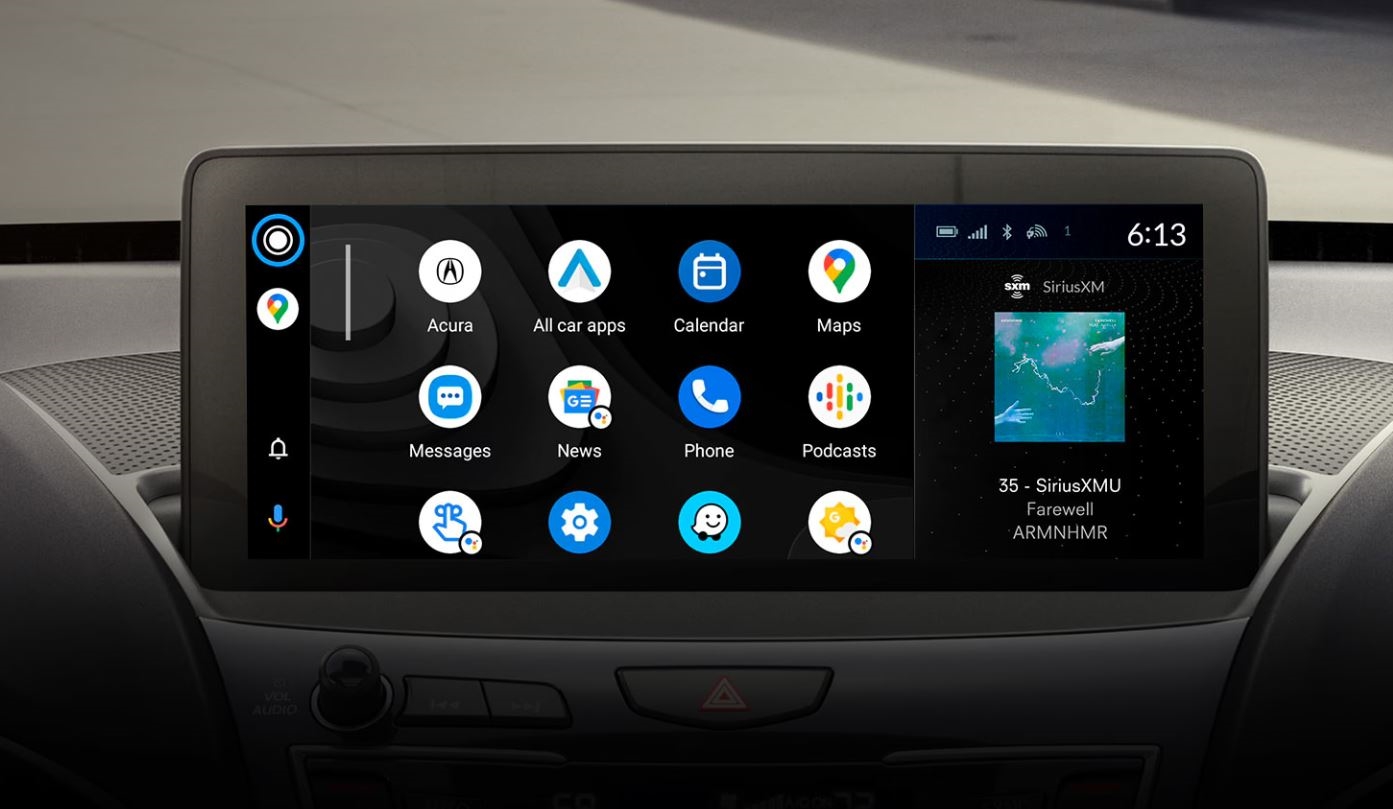
How to Connect Android Auto on Your 2024 Acura RDX
Are you eager to harness the full potential of your 2024 Acura RDX with Android Auto integration? Connecting the app to your vehicle opens up a world of possibilities for seamless connectivity and enhanced driving experiences.
In this guide, we'll walk you through the process of how to connect Android Auto to your 2024 Acura RDX, exploring not only the technical steps but also shedding light on what the app can do for you. Whether you're navigating through city streets or embarking on a road trip adventure, harnessing the power of this wonderful app in your Acura RDX will revolutionize your driving experience.
And remember, for any additional assistance or expert guidance, your trusted Davis Acura dealership and their Acura service center are always here to support you along the way. Let's dive in and optimize your 2024 Acura RDX experience with Android Auto!
What Does Android Auto Do?
Android Auto is an innovative application developed by Google that seamlessly integrates the power and functionality of Android smartphones with the convenience and safety of automobile infotainment systems. Essentially, Android Auto works as a bridge between your Android device and your car's dashboard display, allowing you to access various features and services directly from your vehicle's touchscreen or through voice commands, thereby minimizing distractions while driving.
The Android Auto app essentially transforms your car's infotainment system into an extension of your Android smartphone, providing access to a wide range of applications and services tailored for use in the automotive environment. So, what does Android Auto do? It offers a simplified and intuitive interface designed specifically for use while driving, enabling users to navigate, communicate, and entertain themselves safely and efficiently.
One of the key functionalities of Android Auto is navigation, where users can utilize popular mapping and navigation apps like Google Maps or Waze to get real-time traffic updates, turn-by-turn directions, and voice-guided navigation. This feature ensures that drivers can reach their destinations smoothly while keeping their eyes on the road.
Moreover, Android Auto facilitates seamless communication on the go by integrating with messaging and calling apps, allowing users to send and receive messages, make calls, and access their contacts hands-free through voice commands or simplified on-screen interfaces. This hands-free approach promotes safer driving practices and reduces the temptation to engage with smartphones manually while driving.
Entertainment is another aspect where Android Auto shines, enabling users to access their favorite music streaming services like Spotify, Pandora, or Google Play Music directly from their car's infotainment system. With Android Auto, drivers can enjoy their favorite tunes, podcasts, or audiobooks effortlessly, enhancing the overall driving experience.
How to Connect Android Auto to Your 2024 Acura MDX?
Here are two ways to do it, either wirelessly or via a wired connection.
For wireless connection:
- Download the Android Auto app from Google Play store to your Android phone.
- Turn on the Bluetooth connection on your phone.
- On your Acura vehicle's steering wheel, press and hold the voice command button. This will search for active Bluetooth connections.
- Go to your Android phone's settings and search for Connected Devices. Tap "Pair New Device". Under Available Devices, select HandsFreeLink.
- On the infotainment screen and on your phone, a Bluetooth Connection Request will appear. Their Pairing Code must be the same. (Otherwise, you are pairing different devices!) Tap "Pair" on your phone or on the infotainment screen.
- On the infotainment screen, Android Auto Information will ask if you would like to Continue with Bluetooth or Android Auto. Select "Change to Android Auto".
- If a "No Smartphone Voice Assistant Connected" prompt appears, just tap "OK".
- The Android Auto app will open on your phone and will ask for app permissions. Tap "Next" once you agree.
- On the infotainment screen, a permission to access prompt will pop up. You can manage the settings by selecting "Manage", otherwise, select "OK".
You can now explore and use the amazing Android Auto on your Acura vehicle!
For wired Android Auto connection:
- Download the app from Google Play store to your Android phone.
- Connect your Android phone to the Acura USB port using the appropriate USB cable. The USB port is typically found in the center console.
- When prompted about Android Auto on the infotainment screen, select "Always Enable".
Your Android device and Acura are now connected via Android Auto! Your Acura multimedia display will now automatically switch to Android Auto when connected to your Android device through USB.
For more information about Acura or Android Auto connectivity please do not hesitate to contact Davis Acura dealership at (215) 315-7006.
Is My Acura Car Compatible with Android Auto?
To find out if your Acura vehicle is compatible, visit this link and enter your vehicle details.
On your Acura vehicles page, select the Resources & Downloads tab.
Under "How to Guides", select "Wireless Android Auto Integration" for further information. If there is no Android Auto listed, your vehicle might not be compatible.
If you are having trouble navigating the link above, you may contact the knowledgeable and helpful staff of Davis Acura dealership at (215) 315-7006.
How Does Android Auto Help Drivers?
Android Auto offers a significantly safer and more convenient alternative to using your phone while driving, thanks to its purpose-built interface and hands-free operation. Unlike fumbling with your smartphone, the app provides a streamlined experience specifically designed for use in the car, minimizing distractions and reducing the risk of accidents.
Here are 5 dangers of using your phone instead of Android Auto while driving:
Delayed Reaction Time: Studies show that using your phone takes your eyes off the road for a significant amount of time, even for short tasks like checking a text. This delay in seeing hazards can be the difference between avoiding an accident and causing one. Android Auto app, with its voice controls (hey Google) and larger interface, minimizes this distraction.
Cognitive Distraction: Even if you glance at your phone quickly, your mind can stay focused on the message or notification even as you look back at the road. This inattention blindness can make you miss crucial details on the road. Android Auto app helps by keeping information you need readily available without diving deep into your phone.
Increased Risk of Accidents: Research indicates that using your phone while driving significantly increases your chances of getting into an accident. This is true for texting, talking on the phone, or even just browsing apps. What does Android Auto do? It provides a safer way to perform these actions through voice commands and a simplified interface.
Fumbling and Dropped Phones: Reaching for your phone mounted somewhere on your dash or digging it out of your pocket can be awkward and take your focus off the road. Even if it's in a cupholder, a dropped phone can lead to further distractions as you try to retrieve it while driving. Android Auto keeps the interface within easy reach on your car's display, eliminating this issue.
Temptation to Multitask: A phone is packed with features and notifications. While driving with your phone, you might be tempted to check social media, respond to an email, or browse the web. Android Auto app, by design, limits features to those essential for driving, reducing the urge to multitask.
Final Thoughts
Now you can experience a safer and more enjoyable drive with features like voice-controlled navigation, music streaming, and hands-free communication, all accessible through the Android Auto app! If you have any questions or encounter any difficulties during the setup process, feel free to visit Davis Acura dealership, your trusted Acura service center at 2051 Lincoln Hwy, Langhorne, PA 19047. You may also call us at (215) 315-7006.
